Garden with Insight v1.0 Help: How to change a tool's sounds
To change a tool's actions, first choose Tools from the Edit
menu on the garden window to open the tool editor.
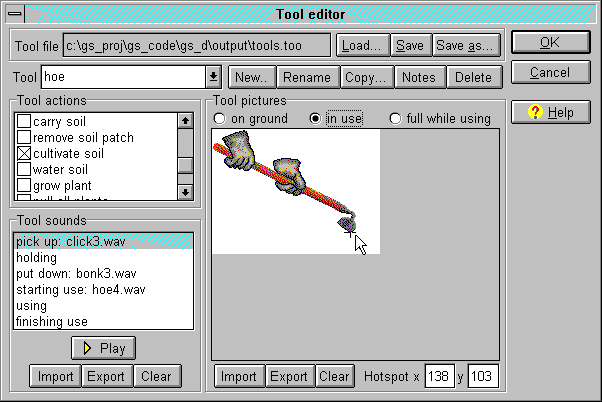
The tool editor window
In the tool editor, select the tool you want to change from the tool drop-down list next to the word
Tool. Now find the Tool sounds panel under the Tool actions panel.
In the Tool sounds panel are listed all the tool sounds for the tool. You can associate sounds with
six sound phases during your use of a tool:
pick up: when you pick up the tool by right-clicking on it
holding: while you are holding the tool (the sound will repeat)
put down: when you put down the tool by right-clicking
starting use: when you press the mouse button while holding the tool
using: while you hold down the mouse button while holding the tool (the sound will repeat)
finishing use: when you release the mouse button while holding the tool
The following two diagrams will help you understand the different sound phases.
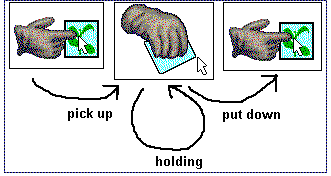
When the pick up, holding, and put down sounds are played
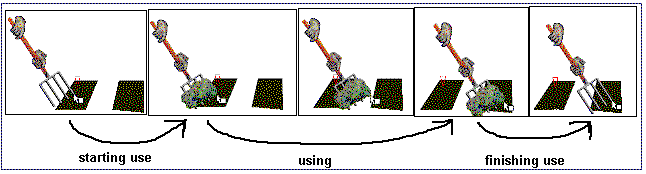
When the starting use, using, and finishing use sounds are played
The list box in the Tool sounds panel lists all the possible sound phases. For each sound
phase, if the current tool has a sound for that sound phase, the list shows the name of the file the sound
originally came from. (Since the sound was imported into the tools file, there may no longer be an actual
file on your system with that name.)
To change a sound, click on one of the sound phases in the list box to select it. Then click
Import, or right-click on the sound phase in the list box. In the file dialog that appears, choose a
sound (.wav) file, then click OK. Note that Garden with Insight can only import wave sound
files.
To clear out a sound, click Clear.
To hear any sound, click Play, or double-click the sound phase line in the list box.
To export any sound to a sound file, click Export, type a sound (.wav) file name in the file dialog
that appears, then click OK.
Click OK to save your changes, or click Cancel to abandon them.
| 
